You will see an error message “Setup failed to install the SVGA driver automatically. This driver will have to be installed manually“.
Even if you try to install the VM tools with Complete or Custom modes, you will end up with the above error. In order to resolve the issues, you can follow below workaround (just 3 simple steps).
Step 01: Try installing the VM tools by deselecting the Video Driver (Custom Installation)
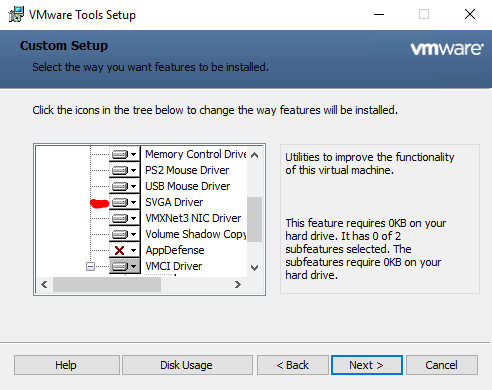
Step 02: Installing the SVGA driver (the manual way). Make a copy of the VM drivers, by accessing the C:\Program Files\Common Files\VMware\Drivers path
Step 03: Manually install the VGA driver using the device manager console.
This should resolve the SVGA driver installation issue.
